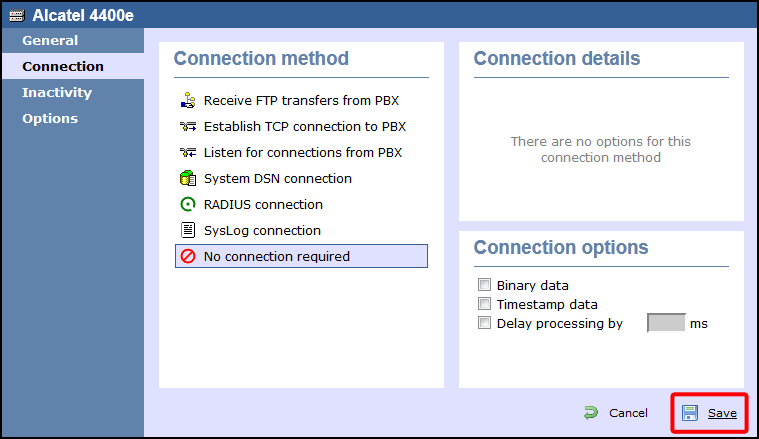These instructions help you configure your Alcatel 4200-4400e phone system to work with TIM Enterprise. Contact your system maintainer if you are not familiar with the configuration of your PBX.
Connection Type
Support Files
Required Tasks
Configuring your SMDR output
The Alcatel 4200-4400e phone system sends its call records via a serial connection. The most recent units already have a .v24 port but, for older units, you may need to purchase a .v24 module. Connect a serial cable between your Alcatel 4200-4400e .v24 module and the PC that NetPBX is installed and running on. See the table below for a summary of data output from Alcatel 4200-4400e:

Download the interface file
- Visit Tri-Line's Gateway and download the interface file, as shown below:
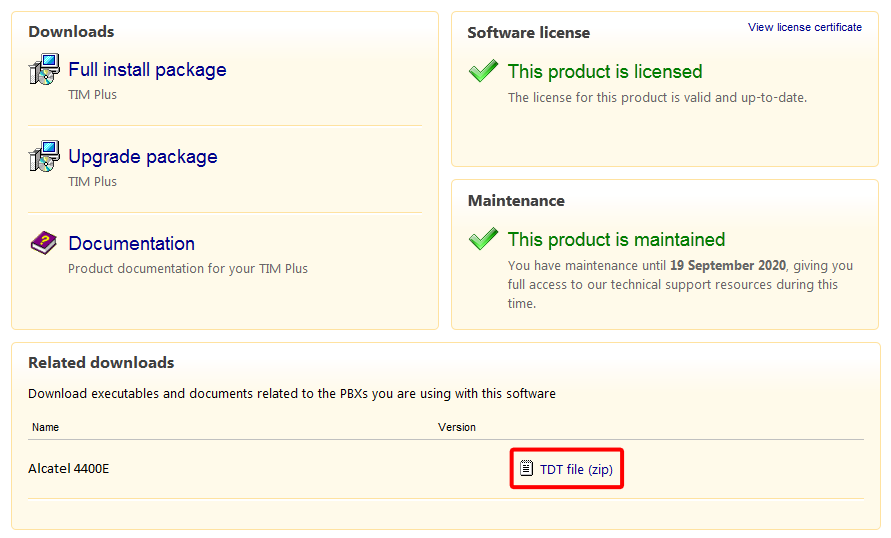
- Extract the Alcatel 4400E.ZIP file onto your computer's Desktop. This ZIP file contains the following file: Alcatel 4400E.TDT.
- Copy the file into the C:\Program Files\Tri-Line\TIM Enterprise\config folder.
Installing NetPBX
The Alcatel 4200-4400e phone system sends its call records via a serial connection. To collect the data from the serial port and send it to TIM Enterprise, you first need to install the NetPBX software. For setup instructions, click on the link below:
Configuring TIM Enterprise
Once NetPBX is configured and collecting data, log in to TIM Enterprise and perform the following steps:
- Click on the tab.
- Locate the PBX object you want to configure in the Directory, right-click on it and select Properties.
- A new window will open, displaying the general properties of your PBX object. Select Alcatel 4400e from the Data format list and tick the Keep a local backup of data box, as shown below:
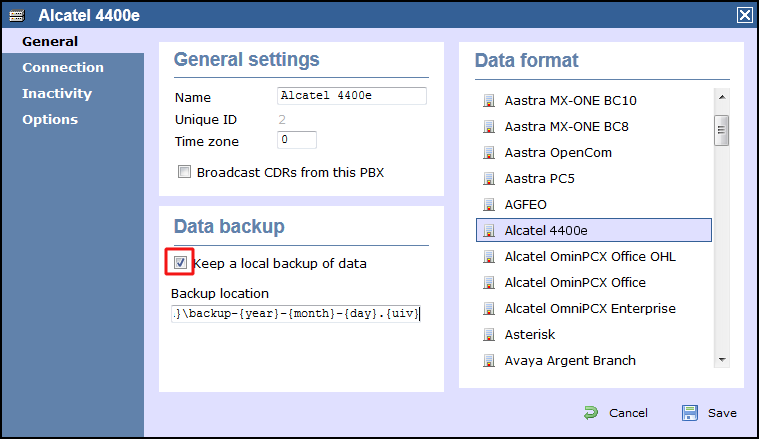
- Click on the tab and select No connection required from the Connection method list.
- Click on the button to apply the settings.