These instructions help you configure your 3CX phone system to work with TIM Plus. Contact your system maintainer if you are not familiar with the configuration of your PBX.
Connection Type
Support Files
Required Tasks
Configure the SMDR output
Follow the steps below to enable the SMDR output in your phone system:
Log in to your 3CX server and from the main menu go to Settings->CDR, as shown below:
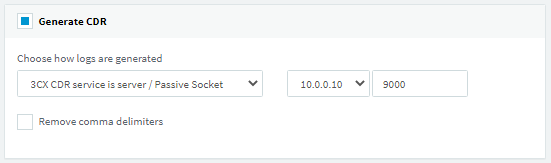
- Tick the Enable CDR box and from the drop-down list, select the Server/Passive Socket option.
- In the IP address field, enter the IP address of the machine running TIM Plus and the listening port. We recommend using the 9000 range.
- To configure the SMDR output, click on the tab. Enable the required fields, as shown in the screenshot below:
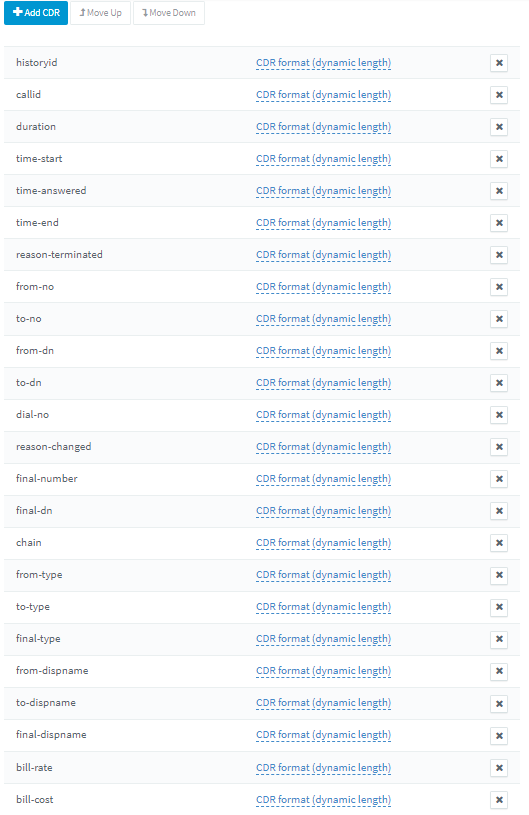
- Click to save the changes.
Configure TIM Plus
Follow the steps below to configure TIM Plus to listen for SMDR data from your Avaya IP Office v6+:
- Click on the tab.
- Choose the site you want to configure and click .
- In the Site Properties window, select 3CX v14 SP2+.tdt from the PBX model drop-down list.
- In the Connection method field, select Listen for connections from PBX from the drop-down list.
- Leave the Host field blank.
- In the Port field, enter the port number you have configured in the phone system.
- Click on the button to apply the settings.
Labels: