These instructions help you configure your Avaya BCM phone system (up to v3.x) to work with TIM Plus. Contact your system maintainer if you are not familiar with the configuration of your PBX.
Connection Type
Support Files
Required Tasks
Configuring your SMDR output
Follow the steps below to configure your Avaya BCM (up to v3.x) to output SMDR to TIM Plus:
- Open your Business Communications Manager Unified Manager.
- Click on the tree node.
- Click on the node.
- On the right-hand panel the Summary window will appear. Ensure that Up is selected in the Status drop-down list.
Select the tree node and configure the fields as shown below:
SMDR field Value Format Norstar Report Type All Language English Report Filter All Select the tree node and configure the fields as shown below:
SMDR field Value Date Format MM/DD/YY Header Format Line/Station DNIS Info Enabled Connection Char Leave as default Clip File Schedule Leave as default Clip File Size Leave as default CDR Disk Space Limit Leave as default - For the settings, please leave as the system defaults.
- For the setting please leave as the system defaults.
- Once you have completed the above changes, choose from the file menu.
Creating a CDR User
To enable TIM Plus to connect to your Avaya BCM you will need to create a CDR User in the option of your BCM Unified Manager configuration utility. The Avaya BCM connection requires the DCOM service to be enabled on the machine running TIM Plus. Following the introduction of enhanced security in Windows XP Service Pack 2, the username and password for the CDR User now need to be exactly the same as the credentials of the Windows account under which TIM Plus runs.
Configuring TIM Plus
Follow the steps below to configure TIM Plus to collect SMDR data from your Avaya BCM:
- Log in to TIM Plus and click on the tab.
- Choose the site you want to configure and click .
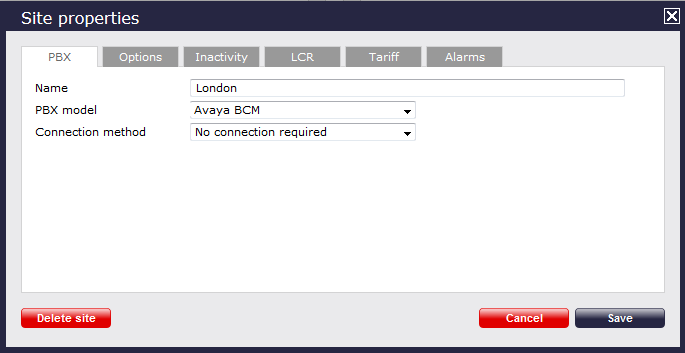
- In the Site Properties window, select Avaya BCM from the PBX model drop-down list.
- In the Connection method field, select Actively connect to PBX from the drop-down list.
- In the Host field, enter the IP address of your Avaya BCM.
- In the Port field, enter 4000.
- In the Username field, enter the username of the CDR user you configured with the BCM Unified Manager (above).
- In the Password field, enter the password associated with the CDR user.
- In the Connection script field, select Avaya BCM v3 from the drop-down list.
- Click on the button to apply the settings.