These instructions describe how to connect your TIM Enterprise system call reporting software to a Microsoft Teams account, allowing you to analyse analyze your Teams calls in the same way as standard phone calls.
The Teams Connector is an intermediary cloud service that connects your on-premise or cloud-hosted TIM product with the Microsoft Teams platform, capturing your calls and meetings data the moment they become available. TIM Enterprise's advanced reporting then allows you to report on peer-to-peer Teams calls & meetings, Microsoft Calling Plan calls (PSTN) and SIP Direct Routing calls.
| Pbxsummary | ||||||||||
|---|---|---|---|---|---|---|---|---|---|---|
|
Add a new data source
The process to connect Connecting TIM Enterprise to your Microsoft Teams account is very similar to the way you connect to any other PBX or communications service:-
- Select the
tab and navigate to the part of the directory where you want to store the new data source.Buttonmacro Label Directory - Press the
button at the top of the directory list.Buttonmacro Label New object - In the
Add new objectwindow that appears, selectPBXfrom the Other object list, then enter a name for the data source - such as "Microsoft Teams" - at the bottom of the window.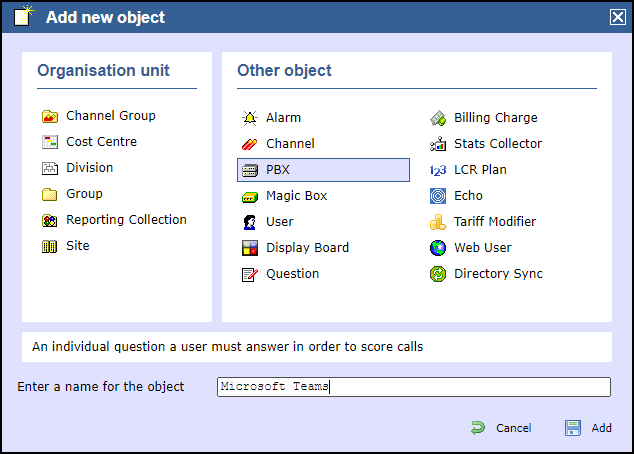
- Click the
button to save the data source.Buttonmacro Label Add
Configure the new data source
Click on the newly-added data source object in the directory list, then choose Properties from the pop-up menu in order to configure the connectiondata source:-
- On the General tab, choose
Microsoft Teamsin the Data format list on the right.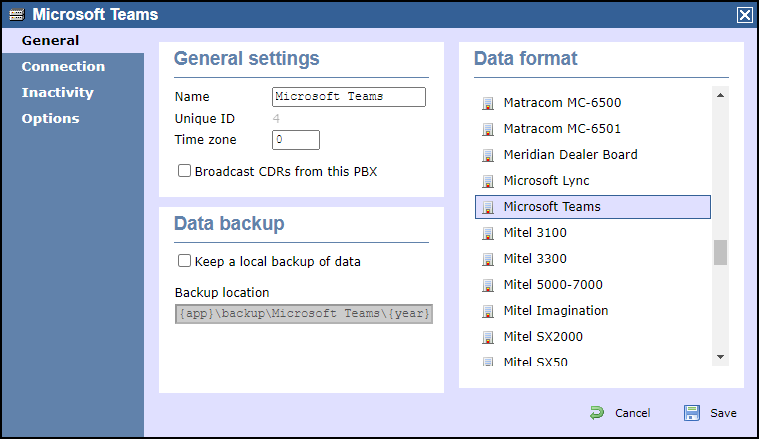
- On the Connection tab, choose
OpenCDRas the connection method in the left-hand panel.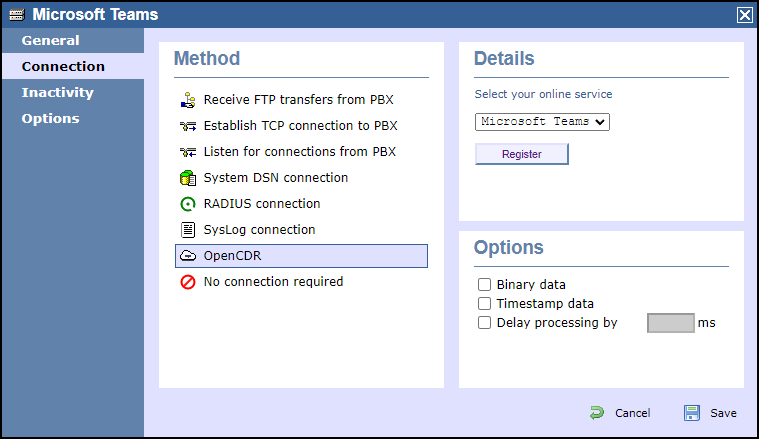
- In the Details panel on the right-hand side, choose
Microsoft Teamsfrom the drop-down list of online services, then click
.Buttonmacro Label Register - Click on the Sign in with Microsoft button
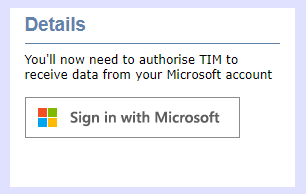
- You'll be redirected to Microsoft's authentication system where you should choose a Microsoft account that is authorised to allow and asked to grant permission for the TIM application to access your call records. Please ensure the Microsoft account you use has the rights to grant the required permissions.
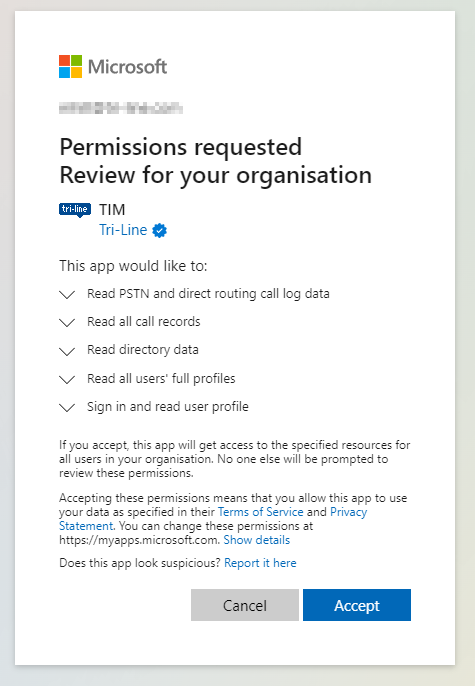
- When authentication is complete, you'll be redirected back to the TIM Enterprise directory, specifically to the newly-authorised data source.
- Assuming If the authorisation was accepted, you should see a Connected status in the Details panel
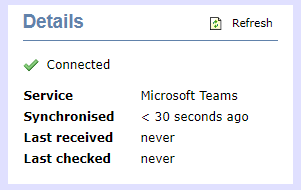
- Press the
button to save your new data source.Buttonmacro Label Save TIM Enterprise is now ready to report on your MS Teams calls, so you benefit from real business intelligence using the many in-built reports.
Automatic directory synchronisation
...
Calls into your Teams account from outside Teams, such as PSTN (Microsoft Calling Plans) and Direct Routed (SIP) calls are also fully captured by TIM Enterprise.
TIM Enterprise recognises captures calls from Teams meetings hosted both within your tenancy and those who connect to an external meeting. Inbound participants from other tenants are also reported if they call into a meeting hosted locally.from external Teams meetings.